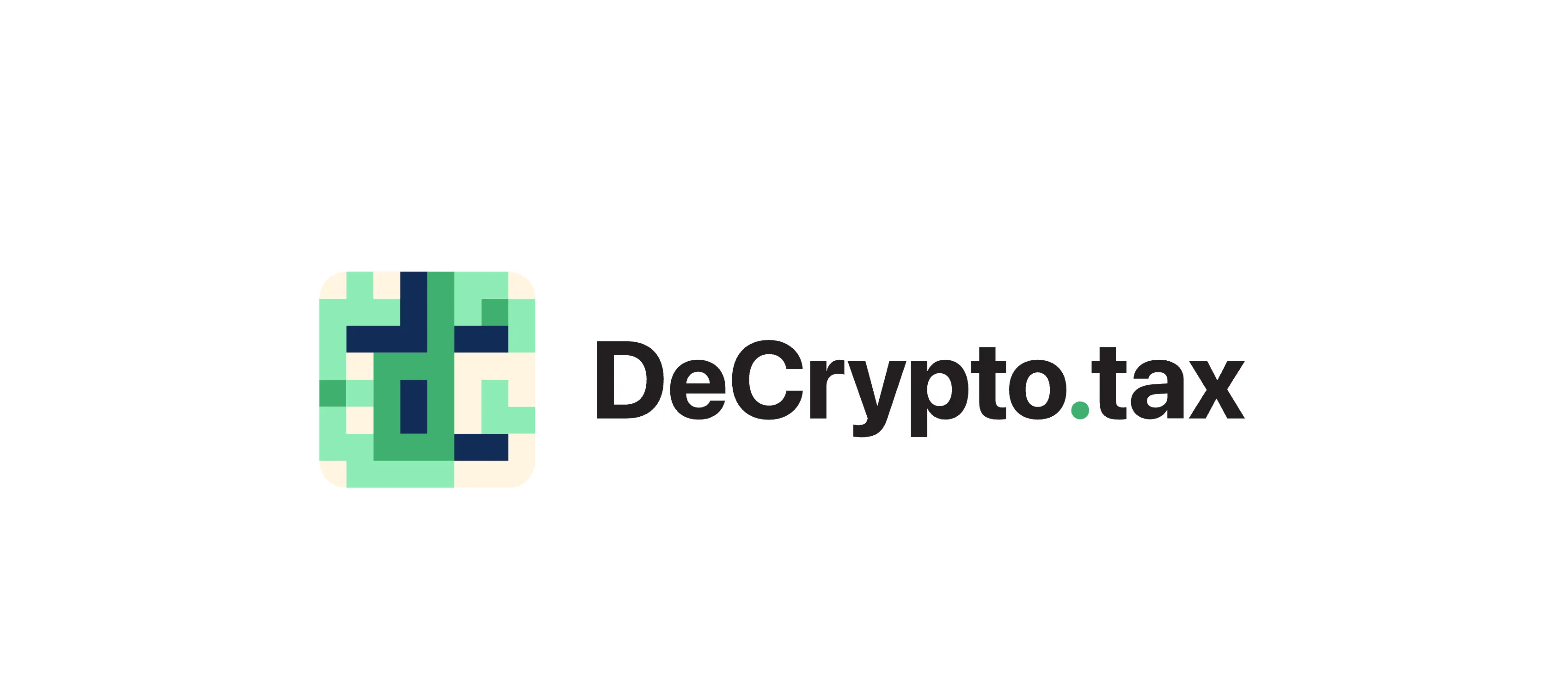New Integration: Kraken Is Now Supported on DeCrypto.tax
We’re excited to announce that DeCrypto.tax now features full integration with Kraken, one of the leading crypto exchanges! You can now seamlessly track all your Kraken trades, staking rewards, and other activities, while also monitoring account balances and calculating your taxable gains.
How to add your Kracken account to DeCrypto.tax
Step 1: Add Wallet in DeCrypto.tax
- Log into your DeCrypto.tax account
- Navigate to your main dashboard
- Click the “Add Wallet” button located in the top right corner of the dashboard
- This will open the integrations menu
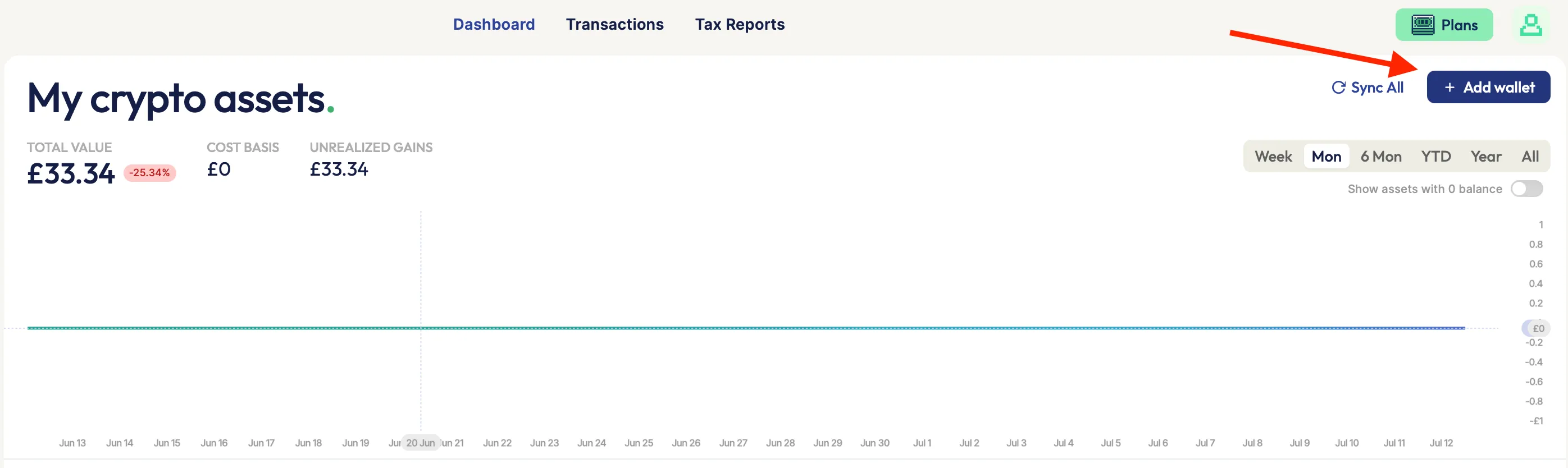
Step 2: Select Kraken Integration
- In the integrations menu, look for “Kraken” in the list of available exchanges or use the search box to type “Kraken” for quick access
- Click the “Add” button next to Kraken
- This will open the Kraken integration setup dialog
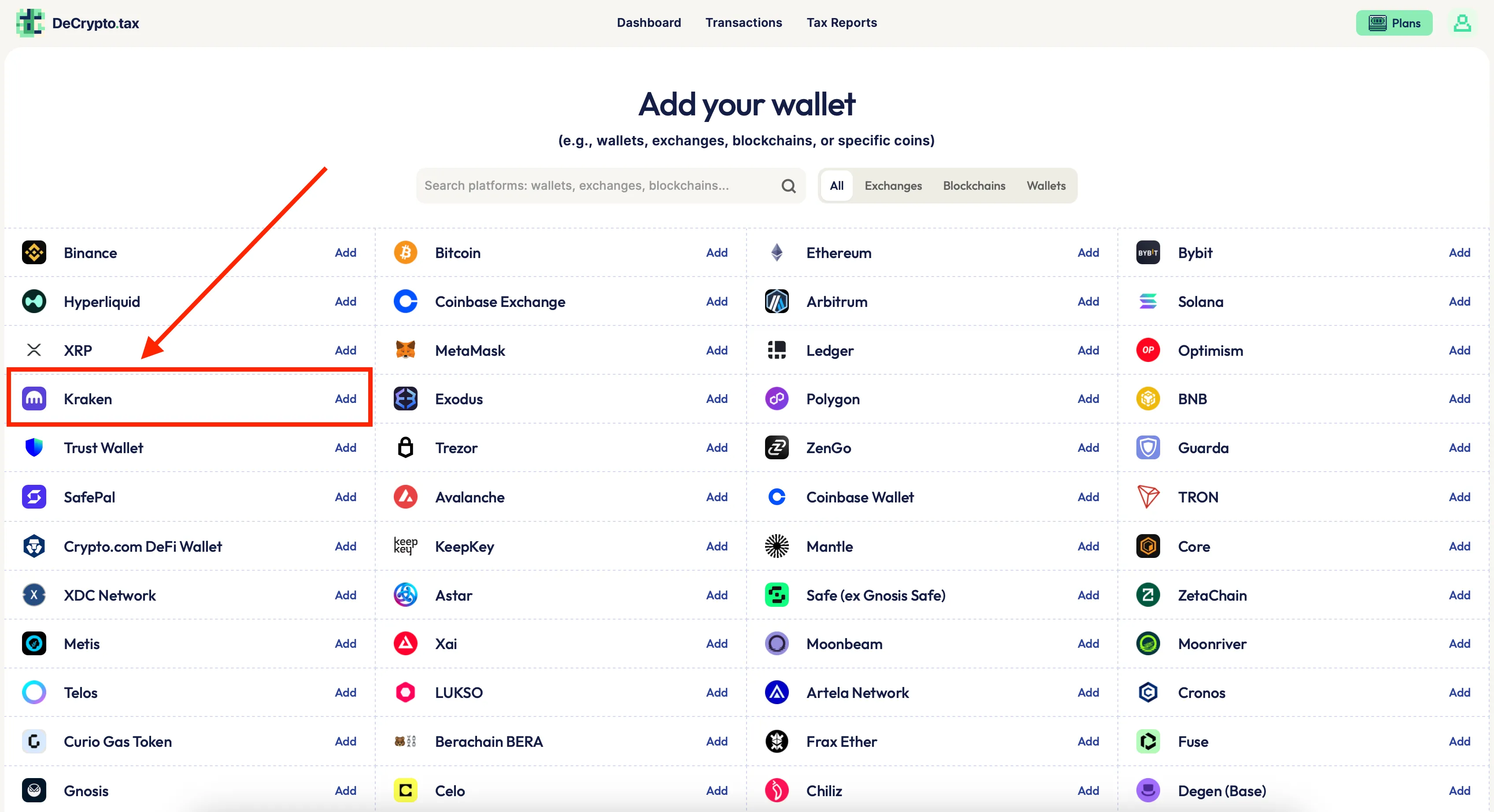
Step 3: Generate API Keys in Kraken
- Now go to kraken.com and log into your account. Important: At the moment API Keys generation is only available for Kraken Pro users, so you will need to switch to Kraken Pro in the upper right corner of the screen. You can also access Kraken Pro directly at pro.kraken.com
3.1 Navigate to API Settings
- Look for the profile icon in the upper right corner of the screen
- Click on the profile icon to open the account menu
- Select “Settings” from the dropdown menu
- In the Settings page, navigate to the “Connections & API” tab
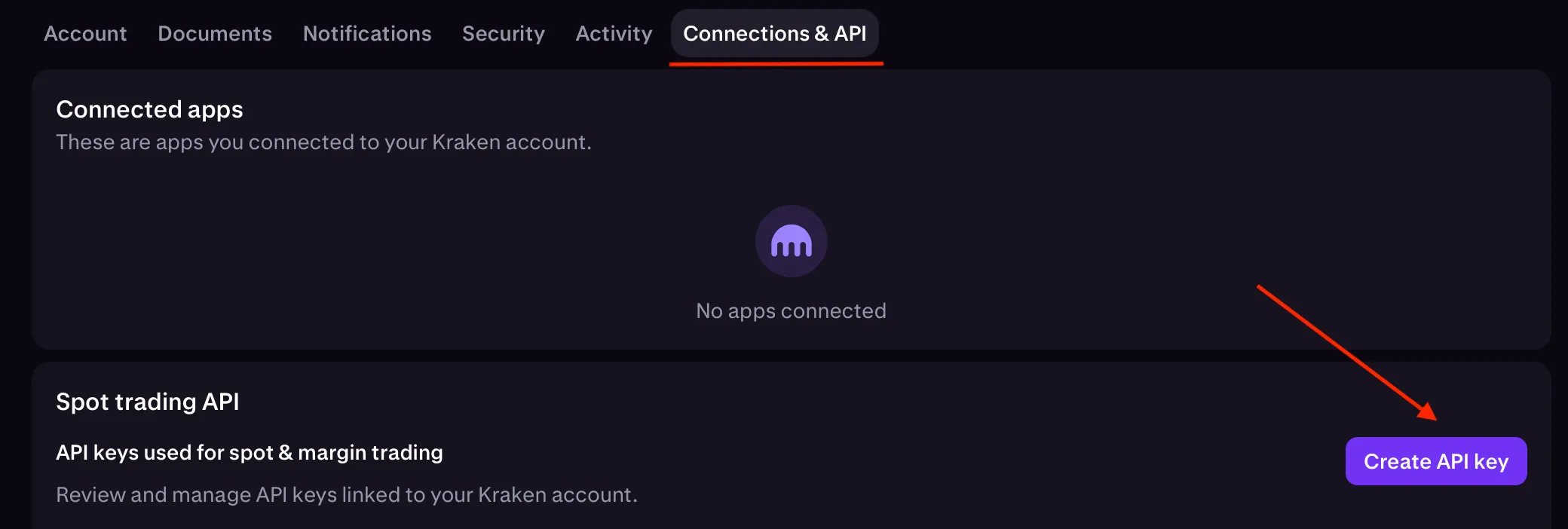
3.2 Create API Key
-
Click the “Create API key” button. The API key creation dialog appears
-
Give your API key a meaningful name (e.g., “DeCryptoTax”)
-
Choose required Permissions (Critical for Security)
Enable ONLY these permissions:
-
✅ Query
-
✅ Query open orders & trades
-
✅ Query closed orders & trades
-
✅ Query ledger entries
-
✅ Export data
NEVER enable these permissions:
-
❌ Create & modify orders
-
❌ Cancel & close orders
-
❌ Withdraw
-
❌ Deposit
-
❌ Earn
-
❌ Any other trading-related permissions
Leave IP Address Restriction and other optional settings in Off position.
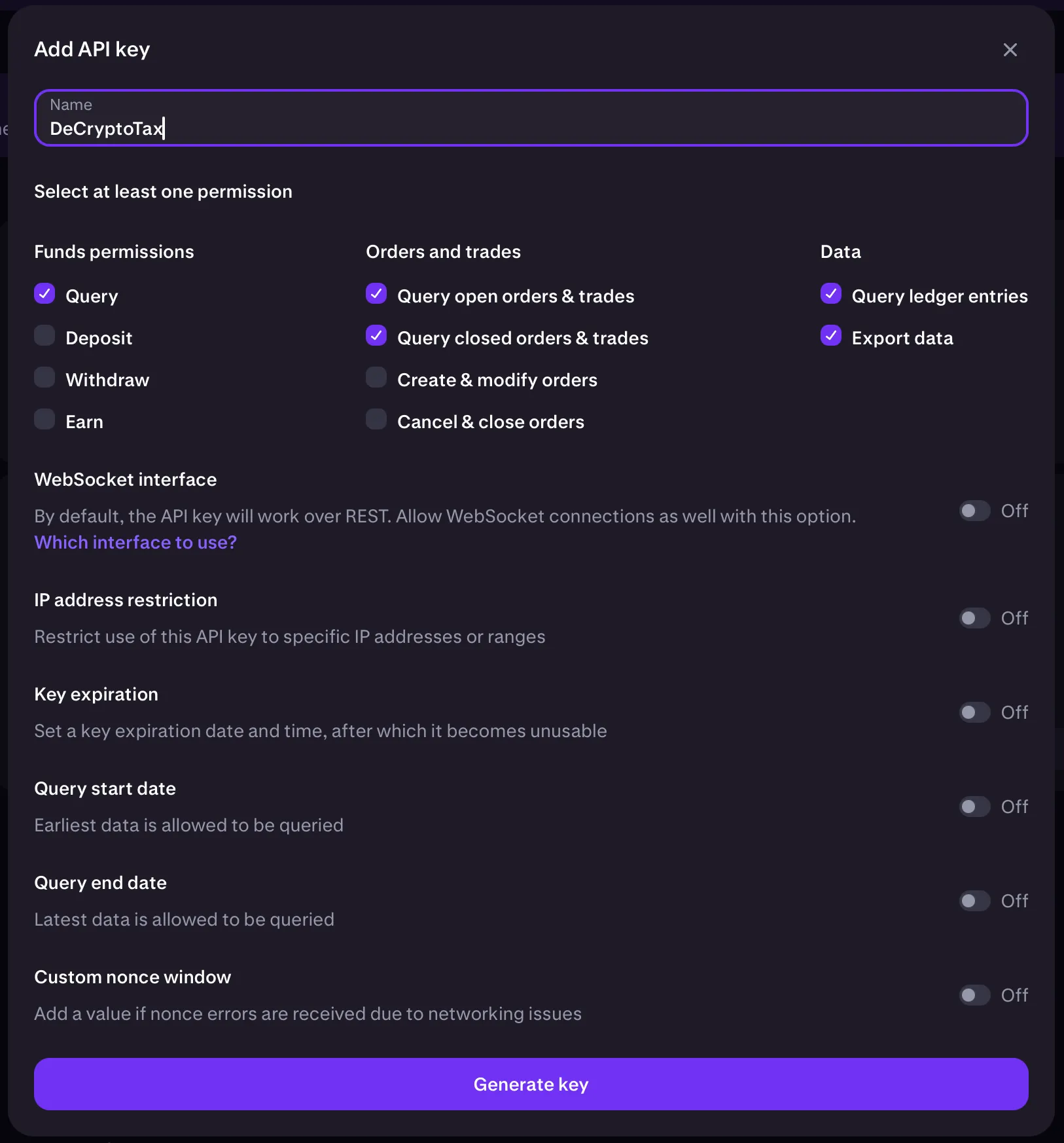
3.2 Generate and Save API Keys
- After configuring the permissions, click “Generate key”
- Complete the Two-Factor Authentication (2FA) process if prompted
- Important: The API keys will be displayed only once. If you do not copy and paste them immediately, you will need to return to the beginning of Step 3 and generate a new API Key pair.
- You will see two keys:
- API Key (Public Key)
- Private Key (Secret Key)
Step 4: Add Kraken to DeCrypto.tax
- Return to the DeCrypto.tax integration dialog (should still be open)
- Choose a custom name for your Kraken wallet or leave it as it is
- In the “API Key” field, paste your Kraken API Key (public key)
- In the “Secret Key” field, paste your Kraken Private Key
- Double-check that both keys are correctly entered
- Click the “Add Kraken” button to complete the integration
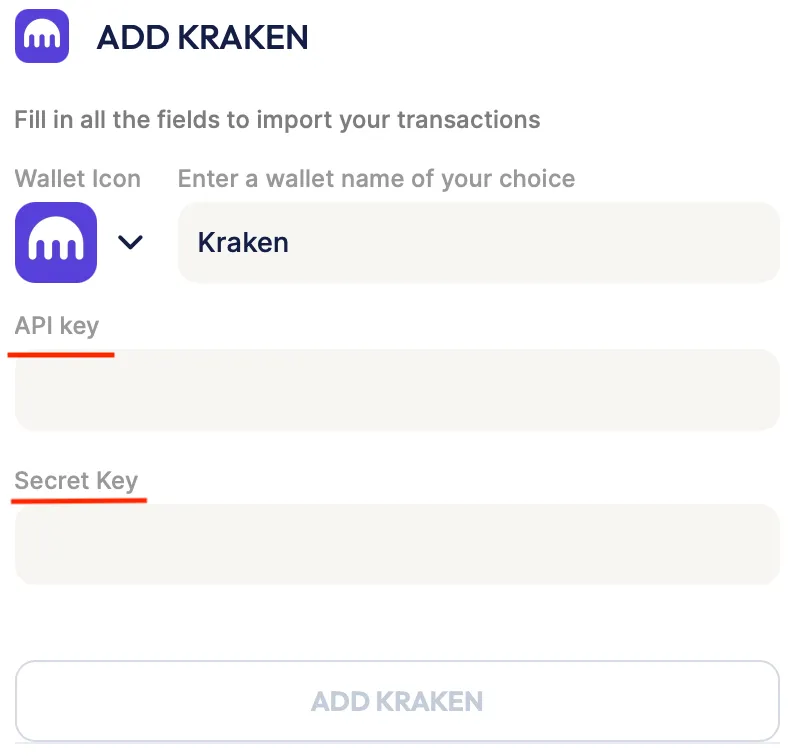
You are all set! ✅ DeCrypto.tax will begin automatically syncing your Kraken transaction history. Initial sync may take a few minutes to several hours depending on your transaction volume.

New Integration: Hyperliquid Now Supported on DeCrypto.tax
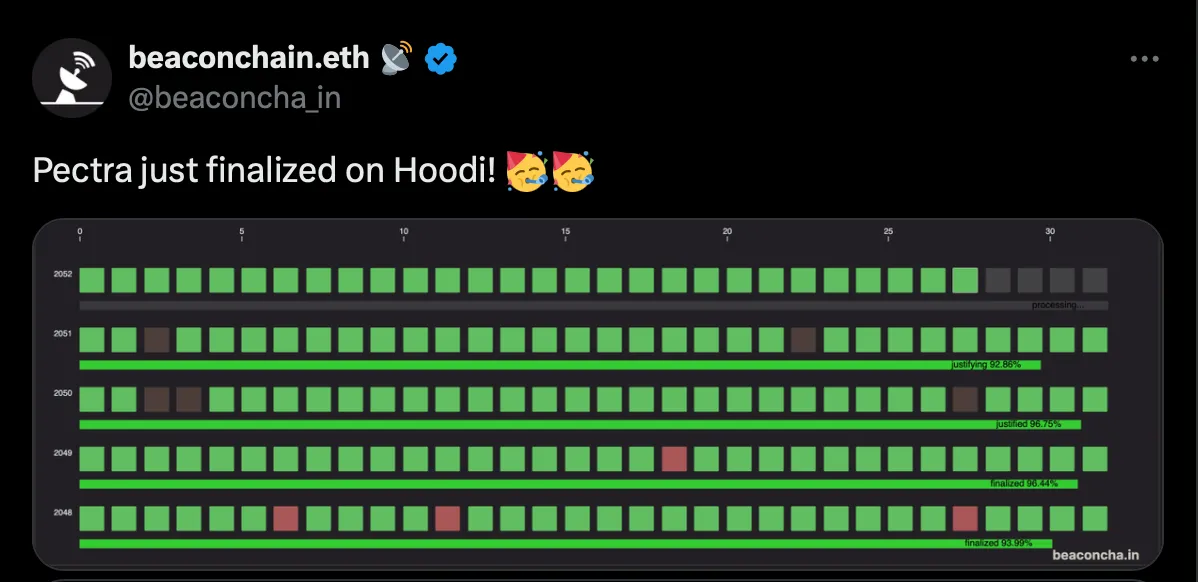
Ethereum Pectra Upgrade: What To Expect?